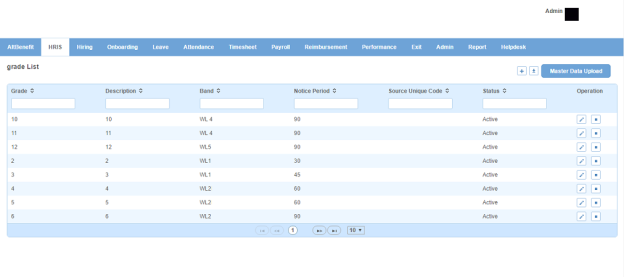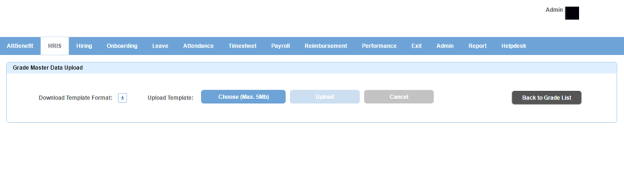Grade page displays a list of grades available under a band in an organization. You can filter the list on the basis of grade, description, band, notice period, source unique code and status.
How to create a grade?
1. Click + icon on the top right. Following pop up window will open.
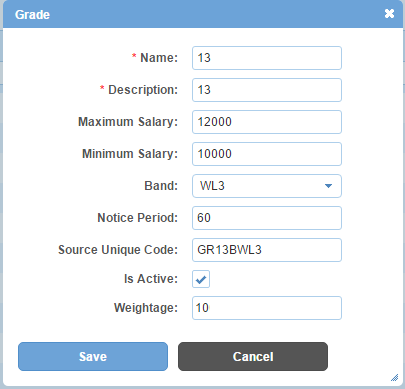
Field Level Description
| Name | name of grade. |
| Description | description of grade. |
| Maximum Salary | max. salary for employees under the grade. |
| Minimum Salary | min. salary for employees under the grade. |
| Band | list of bands. You can choose one. |
| Notice Period | notice period in days or months etc. for employees under the grade. |
| Source Unique Code | code of grade. It can be in the form of numeric value, alpha numeric value, free text or any unique character as per your organization's requirement. |
| Is Active | can be either checked or unchecked. Indicates whether the grade is visible or not in Alt Worklife. |
| Weightage | weightage of the grade. Indicates whether grade under a band is higher or lower in hierarchy. |
2. Enter the required information.
3. Click Save button. A new grade will be created and added to the grades list.
To download the Grades list in an excel file, click icon on the top right.
How to bulk create grades?
1. Click Master Data Upload button on the top right. Following page will open.
2. Click download icon to download the template which is in excel sheet format.
3. Enter details as per the required format in the excel file.
4. Click Choose (Max. 5Mb) button to upload the excel sheet from your PC.
5. Click Upload button.
Impact in Alt Worklife
Grades are displayed in Position Information section under HRIS > Employment Details > Basic Information as a drop down.